Contact Us
Fill out the form below and let us know how we can we support you?
You can also call 805.770.1930 or visit our STAFF PAGE for extensions & email
Learn about STUDENT INTERNSHIP opportunities.
"*" indicates required fields
stay in touch
Follow social media @YouthWell
Stay updated with YouthWell's monthly newsletter >
View our YouthWell Team & Partners & Advisory Board
USER ACCOUNT
GETTING STARTED - SETTING UP A USER ACCOUNT
Add your organization to the directory by first creating a (user) account with WordPress.
-
Go to the Resource Directory OR Community Calendar.
-
Click on ADD LISTING [directory] OR ADD EVENT [calendar] button.
-
It will take you to a LOG IN page.
-
Click on the NOT YET REGISTERED link if you don't have an account. (below the Log In button)
-
It will take you to a WordPress registration page to fill out. This email will be used to manage your listing.
-
Check your EMAIL and click on the link to confirm and set a password.
(Check spam folder if it is not in your inbox)
resource directory
We want to include any organizations that are providing mental health and wellness services and programs for youth and their families in the Youth and Family Mental Health and Wellness Resource Directory. This includes clinicians, school districts, etc.
If you are an INDEPENDENT CLINICIAN that would like to be added to the Resource Directory, please complete our clinician form.
If you have any issues logging in to your account, EMAIL directory@youthwell.org.
GETTING STARTED - SETTING UP A USER ACCOUNT
Add your organization to the directory by first creating a (user) account with WordPress.
-
Go to the Resource Directory.
-
Click on ADD LISTING button.
-
It will take you to a LOG IN page.
-
Click on the NOT YET REGISTERED link if you don't have an account. (below the Log In button)
-
It will take you to a WordPress registration page to fill out. This email will be used to manage your listing.
-
Check your EMAIL and click on the link to set a password.
(Check spam folder if it is not in your inbox)
-
ADD YOUR LISTING TO THE DIRECTORY... -
After you set up your password, go back to the Resource Directory,
choose ADD LISTING and this time you will LOG IN. (step 3 above) -
You will get a FORM where you start by filling out the categories and selecting NEXT.
MANAGE AN EXISTING LISTING
-
Go to the Resource Directory.
-
Click on the MANAGE LISTING button.
-
On the LOG IN page, enter your user name or email address that you used to set up your account.
-
Click Lost Your Password if you don't remember it and you will get an email to reset it. (below Log In button)
-
You can now EDIT your listing. Click NEXT to get to each section of your listing.
community calendar
The Community Calendar is meant to make it easier for youth and parents to find support groups, educational workshops and trainings. If you have any issues logging in to your account, EMAIL calendar@youthwell.org
GETTING STARTED - SETTING UP A USER ACCOUNT
Add your organization to the directory by first creating a (user) account with WordPress.
NOTE: If you already have your email associated with your directory listing, you should be able to login.
-
Go to Community Calendar.
-
Click on ADD EVENT link.
-
It will take you to a LOG IN page.
-
Click on the REGISTER link if you don't have an account. (below the Log In button)
-
It will take you to a WordPress registration page to fill out.
This email will be used to manage your listing. -
Check your EMAIL and click on the link to set a password.
(Check spam folder if it is not in your inbox)
-
ADD YOUR EVENT TO THE CALENDAR -
After you set up your password, go back to the Community Calendar,
choose ADD AN EVENT and this time you will log in. (step 3 above) -
Fill out the form with your event.
- If it is a class/group in Spanish, please put the "title" and "description" in Spanish.
-
YouthWell will publish the event.
You can then"MANAGE" your events using the email you used to set it up.
NOTE: *If this is a virtual event, choose virtual as the VENUE.
NOTE: *If you want to include an IMAGE with your event, email calendar@youthwell.org with your image [400w x 225h pixels jpg or png] **You only need to add an image one time - after that we can add it to your other events. It will stay in our library.
MANAGE AN EXISTING EVENT
- Go to the Community Calendar.
- Click on the MANAGE LISTING button.
- On the LOG IN page, enter your user name or email address that you used to set up your account.
- Click Lost Your Password if you don't remember it.
You will get an email to reset it. (below Log In button) - You can now EDIT any of your events by choosing the event...
- Your event form will be displayed and you can make edits...
NOTE: If text in your description was bolded or linked, you may notice some HTML code - don't worry about this.